How to Fix 500 Internal Server Error in ASP.NET
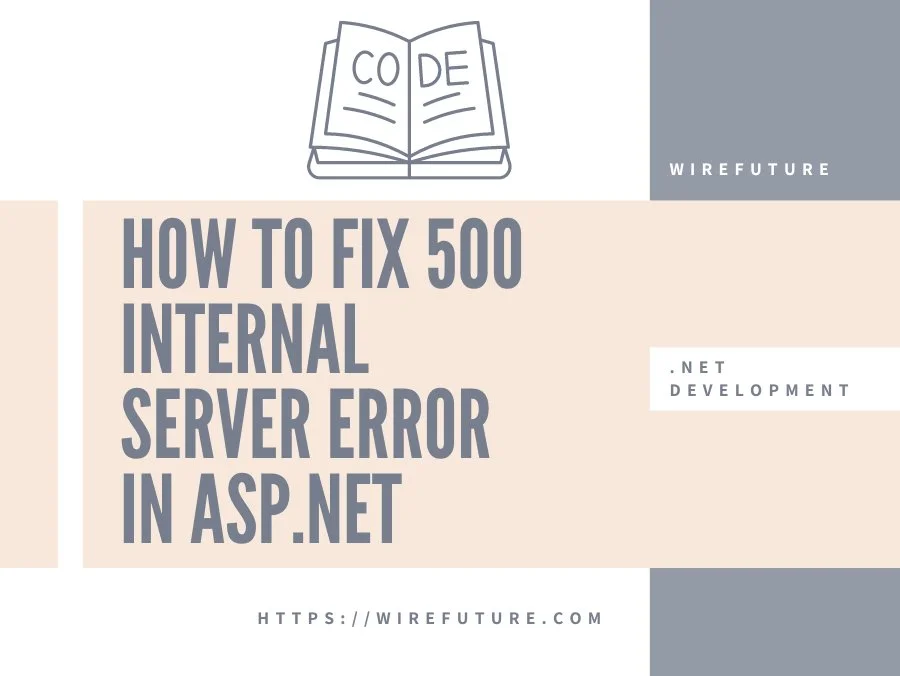
You might get a 500 Internal Server Error Error while developing an ASP.NET MVC program. This particular error is a general HTTP status code indicating something is wrong on the web server but the server can not specify what the issue is precisely. For an ASP.NET development company, the timely resolution of this error is critical for maintaining a good application performance and user satisfaction. In today’s blog post we’ll study how to debug a 500 Internal Server Error in an ASP.NET MVC program in .NET Framework and what modifications could be made to the web.config file?
Note: This post is to debug the 500 internal server in ASP.NET framework. If you want to instead debug for ASP.NET Core you can read this article instead: https://wirefuture.com/post/fixing-500-internal-server-error-in-asp-net-core-practical-guide
Table of Contents
Debugging the Cause
1. Check Event Viewer Logs The first step in diagnosing a 500 Internal Server Error is to check the Event Viewer logs on your server. Event Viewer provides detailed information about errors occurring within your applications.
- Open Event Viewer (
Windows + Rand typeeventvwr). - Navigate to
Windows Logs > Application. - Look for errors related to your application. These logs often provide detailed stack traces and error messages.
2. Enable Detailed Error Messages By default, ASP.NET applications display a generic error page when an error occurs. To get more details about the error, you need to enable detailed error messages.
- Open your
web.configfile. - Add the following configurations within the
<system.web>section
<customErrors mode="Off" />Add the following configurations within the <system.webServer> section:
<httpErrors errorMode="Detailed" />
<asp scriptErrorSentToBrowser="true"/>These settings will display detailed error information on the browser, helping you identify the root cause of the issue.
3. Use Try-Catch Blocks and Logging
Wrap your critical code sections in try-catch blocks to capture exceptions and log them for analysis. For logging, you can use libraries like log4net or NLog.
try
{
// Your code here
}
catch (Exception ex)
{
// Log the exception
Logger.Error(ex);
throw;
}4. Inspect IIS Logs
Internet Information Services (IIS) logs can also provide valuable insights into what might be causing the 500 Internal Server Error.
Open the latest log file and look for entries with a status code of 500. This can help pinpoint the request causing the error.
Locate the IIS log files, usually found at C:\inetpub\logs\LogFiles.
Common Fixes
1. Correct Configuration in web.config Errors in the web.config file are a common cause of 500 Internal Server Errors. Ensure that your configuration settings are correct. Here are a few areas to check:
Connection Strings Ensure that your database connection strings are correct and the database server is accessible.
<connectionStrings>
<add name="DefaultConnection" connectionString="your_connection_string" providerName="System.Data.SqlClient" />
</connectionStrings>Authentication and Authorization Verify that authentication and authorization settings are properly configured.
<authentication mode="Forms">
<forms loginUrl="~/Account/Login" timeout="2880" />
</authentication>Handlers and Modules Ensure that all required handlers and modules are properly registered.
<system.webServer>
<handlers>
<add name="MvcHandler" path="*" verb="*" type="System.Web.Mvc.MvcHttpHandler, System.Web.Mvc" resourceType="Unspecified" requireAccess="Script" preCondition="integratedMode" />
</handlers>
<httpErrors errorMode="Detailed" />
<asp scriptErrorSentToBrowser="true"/>
</system.webServer>2. Update Packages and Dependencies
Outdated or incompatible packages and dependencies can also lead to server errors. Make sure all your NuGet packages and project dependencies are up to date.
- Use the NuGet Package Manager in Visual Studio to check for updates.
- Update your packages and rebuild your solution.
3. Permissions and Security Settings
Ensure that the application pool identity has the necessary permissions to access the resources it needs, such as databases, file systems, and network resources.
- Open IIS Manager.
- Select your application and click on
Advanced Settings. - Ensure the application pool identity has the required permissions.
4. Check for Infinite Loops and Recursion
Infinite loops or recursive calls in your code can exhaust the stack and result in a 500 Internal Server Error. Review your code for such issues and refactor as necessary.
For those interested in learning more about .NET development, check out our .NET Development blogs. Stay updated with the latest insights and best practices!
Conclusion
It’s difficult to fix a 500 Internal Server Error in an ASP.NET MVC program, but you can find the culprit systematically. Start by enabling detailed error messages and checking your server logs. Check your web.config file configurations, update your packages, and check permissions and security settings. Following these steps can help ASP.NET development companies to run their applications smoothly.
WireFuture's team spans the globe, bringing diverse perspectives and skills to the table. This global expertise means your software is designed to compete—and win—on the world stage.
No commitment required. Whether you’re a charity, business, start-up or you just have an idea – we’re happy to talk through your project.
Embrace a worry-free experience as we proactively update, secure, and optimize your software, enabling you to focus on what matters most – driving innovation and achieving your business goals.




