HTTP Error 500.30 – ASP.NET Core App Failed to Start
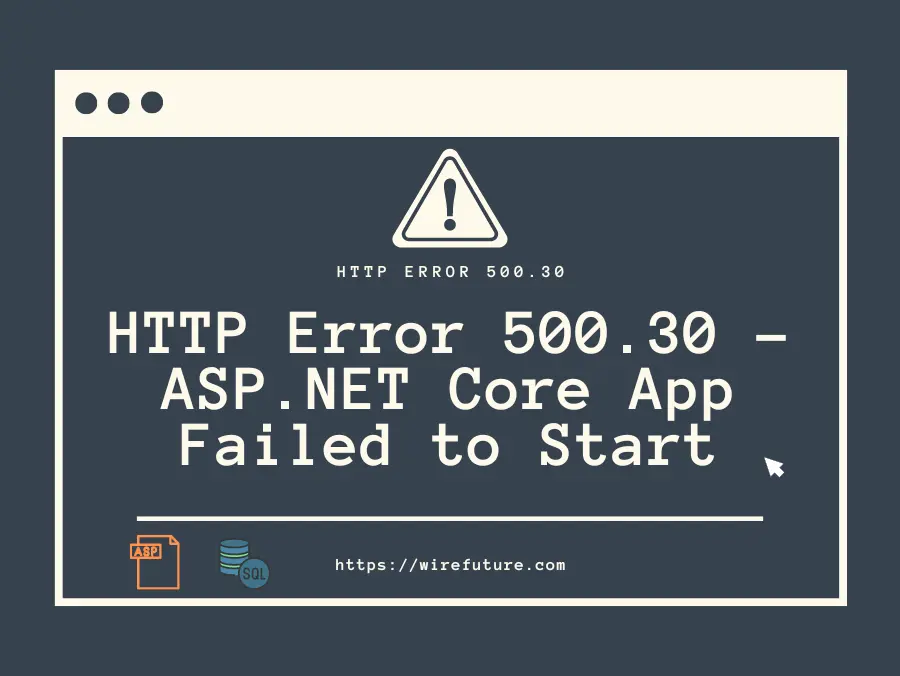
ASP.NET Core is a powerful framework for building modern web applications, but sometimes you might run into issues like the dreaded “HTTP Error 500.30 – ASP.NET Core app failed to start.” This error can be a headache, but with a systematic approach, you can pinpoint the cause and fix it. Let’s dive into the details and explore all possible solutions to resolve this error.
Table of Contents
- Understanding the Error
- Common Causes and Solutions For ASP.NET Core App Failed To Start
- Additional Tips To Debug ASP.NET Core App Failed To Start
- Conclusion
Understanding the Error
“HTTP Error 500.30” indicates that the ASP.NET Core application failed to start. This error can be due to several reasons, including issues with the application configuration, missing dependencies, or problems with the hosting environment. Here’s how you can diagnose and fix the issue. For professional help, consider partnering with an experienced ASP.NET development company to ensure your application is up and running smoothly.
Common Causes and Solutions For ASP.NET Core App Failed To Start
1. Check the Event Log
The first step is to check the event log on the server where your application is hosted. The event log can provide more detailed information about why the application failed to start.
Windows Event Viewer: Open Event Viewer, navigate to Windows Logs > Application, and look for error entries related to your application. The errors logged here can provide insight into the root cause.

ASP.NET Core Module Log: Check the logs for the ASP.NET Core Module (ANCM), which is responsible for managing the process for the ASP.NET Core application. The log file is usually located at C:\inetpub\logs\stdout. Ensure stdout logging is enabled in your web.config.
<aspNetCore processPath="dotnet" arguments=".\YourApp.dll" stdoutLogEnabled="true" stdoutLogFile=".\logs\stdout" hostingModel="inprocess" />2. Inspect the Application Logs
Application logs can provide insights into runtime errors that caused the application to crash.
Logging Configuration: Ensure your application is configured to log errors. Check the appsettings.json for proper logging configuration.
{
"Logging": {
"LogLevel": {
"Default": "Warning",
"Microsoft": "Information",
"Microsoft.Hosting.Lifetime": "Information"
},
"Console": {
"IncludeScopes": true
}
}
}Log Files: Check the log files generated by your application for any errors or exceptions. By default, logs are recorded in the console or can be configured to be written to files or other log providers.
public class Program
{
public static void Main(string[] args)
{
CreateHostBuilder(args).Build().Run();
}
public static IHostBuilder CreateHostBuilder(string[] args) =>
Host.CreateDefaultBuilder(args)
.ConfigureLogging(logging =>
{
logging.ClearProviders();
logging.AddConsole();
logging.AddDebug();
logging.AddEventSourceLogger();
})
.ConfigureWebHostDefaults(webBuilder =>
{
webBuilder.UseStartup<Startup>();
});
}Ensure that your application has the necessary permissions to write logs to the configured destinations.
3. Verify Application Configuration
Incorrect configurations can prevent the application from starting.
Web.config: If you are using IIS, ensure the web.config file is correctly configured. Look for issues in the <aspNetCore> section.
<configuration>
<system.webServer>
<handlers>
<add name="aspNetCore" path="*" verb="*" modules="AspNetCoreModuleV2" resourceType="Unspecified" />
</handlers>
<aspNetCore processPath="dotnet" arguments=".\YourApp.dll" stdoutLogEnabled="true" stdoutLogFile=".\logs\stdout" hostingModel="inprocess" />
</system.webServer>
</configuration>Environment Variables: Ensure all necessary environment variables are set correctly. Missing or incorrect environment variables can cause the application to fail.
{
"ConnectionStrings": {
"DefaultConnection": "Server=(localdb)\\mssqllocaldb;Database=aspnet-YourApp;Trusted_Connection=True;MultipleActiveResultSets=true"
},
"Logging": {
"LogLevel": {
"Default": "Information",
"Microsoft": "Warning",
"Microsoft.Hosting.Lifetime": "Information"
}
},
"AllowedHosts": "*"
}4. Check for Missing Dependencies
Your application might be missing some required dependencies.
NuGet Packages: Ensure all required NuGet packages are installed and referenced correctly in your project file (.csproj).
<ItemGroup>
<PackageReference Include="Microsoft.AspNetCore.App" />
<PackageReference Include="Microsoft.EntityFrameworkCore.SqlServer" Version="7.0.0" />
</ItemGroup>.NET Runtime: Verify that the correct version of the .NET runtime is installed on the server. You can check this using the command:
dotnet --list-runtimes- Ensure the runtime version matches what your application targets.
5. Analyze the Hosting Environment
Issues with the hosting environment can also cause your application to fail.
- IIS Configuration: Ensure IIS is configured correctly. Verify that the Application Pool is set to use the correct .NET CLR version and that the application pool identity has the necessary permissions.

File Permissions: Check that the application has the necessary file permissions. The application needs read and write access to its directories and files.
icacls "C:\path\to\your\app" /grant IIS_IUSRS:(OI)(CI)FPort Conflicts: Ensure there are no port conflicts. If your application is trying to use a port that is already in use, it will fail to start.
netstat -ano | findstr :50006. Debugging with Visual Studio
If the above steps don’t resolve the issue, you might need to debug your application.
Remote Debugging: Set up remote debugging with Visual Studio to attach to the process and diagnose the issue.
msbuild /p:DeployOnBuild=true /p:PublishProfile=<YourProfileName>Breakpoint and Diagnostics: Place breakpoints and use diagnostic tools to identify where the application is failing.
public void Configure(IApplicationBuilder app, IWebHostEnvironment env)
{
if (env.IsDevelopment())
{
app.UseDeveloperExceptionPage();
}
else
{
app.UseExceptionHandler("/Home/Error");
app.UseHsts();
}
app.UseHttpsRedirection();
app.UseStaticFiles();
app.UseRouting();
app.UseAuthorization();
app.UseEndpoints(endpoints =>
{
endpoints.MapControllerRoute(
name: "default",
pattern: "{controller=Home}/{action=Index}/{id?}");
});
}Additional Tips To Debug ASP.NET Core App Failed To Start
Update Dependencies: Regularly update your NuGet packages and ensure you are using the latest version of the .NET runtime. Keeping your dependencies up-to-date can prevent many common issues.
dotnet outdated
dotnet add package <PackageName> --version <VersionNumber>Health Checks: Implement health checks in your application to monitor its status and identify issues proactively.
public void ConfigureServices(IServiceCollection services)
{
services.AddControllersWithViews();
services.AddHealthChecks();
}
public void Configure(IApplicationBuilder app, IWebHostEnvironment env)
{
if (env.IsDevelopment())
{
app.UseDeveloperExceptionPage();
}
else
{
app.UseExceptionHandler("/Home/Error");
app.UseHsts();
}
app.UseHttpsRedirection();
app.UseStaticFiles();
app.UseRouting();
app.UseAuthorization();
app.UseEndpoints(endpoints =>
{
endpoints.MapControllerRoute(
name: "default",
pattern: "{controller=Home}/{action=Index}/{id?}");
endpoints.MapHealthChecks("/health");
});
}Graceful Shutdown: Ensure your application handles shutdown gracefully to avoid corrupting the state or causing issues on restart.
public class Program
{
public static void Main(string[] args)
{
CreateHostBuilder(args).Build().Run();
}
public static IHostBuilder CreateHostBuilder(string[] args) =>
Host.CreateDefaultBuilder(args)
.ConfigureWebHostDefaults(webBuilder =>
{
webBuilder.UseStartup<Startup>();
})
.UseShutdownTimeout(TimeSpan.FromSeconds(30)); // Adjust the timeout as needed
}Conclusion
“HTTP Error 500.30 – ASP.NET Core app failed to start” can be a tricky issue to debug, but by methodically checking the event logs, application logs, configuration files, dependencies, and hosting environment, you can identify and resolve the underlying problem. Remember to leverage tools like Visual Studio for debugging and always keep your environment and dependencies up to date. For expert assistance, consider to hire ASP.NET developers to ensure your application runs smoothly. Happy debugging!
Imagine a team that sees beyond code—a team like WireFuture. We blend art and technology to develop software that is as beautiful as it is functional. Let's redefine what software can do for you.
No commitment required. Whether you’re a charity, business, start-up or you just have an idea – we’re happy to talk through your project.
Embrace a worry-free experience as we proactively update, secure, and optimize your software, enabling you to focus on what matters most – driving innovation and achieving your business goals.




